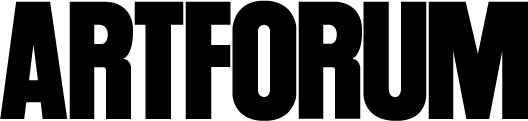ABOUT ARTGUIDE
Artguide is an exclusive feature of artforum.com, as well as a downloadable mobile application, listing current events and exhibitions, including galleries, museums, art fairs, auctions, biennials, and other special events in more than 800 cities. Show dates and information are updated by each member, providing the most accurate listings available online.
Artguide has a fully searchable database that provides easy access to the best venues for contemporary art and enables you to download or print a handy artguide for any country or city–before you go or while you’re there with the mobile application at your fingertips.
Artguide membership is by invitation only and is limited.
Inquiries about joining artguide can be made by clicking on the “participate” link. Just fill out your contact information and select a membership category (gallery, museum, art fair, auction, or special event).
Further questions or comments? Please contact us at artguideinfo@artforum.com.
NAVIGATING ARTGUIDE
Browse by region, country, or city by using the drop-down menu or search box. To browse by drop-down menu, select a region from the top menu and corresponding country and city from the second menu.
Once you’ve chosen a city, scroll through a listing page or use the page numbers at the top and bottom left corners. Major cities have ‘view all’ options, or you can select a specific category (galleries, museums, art fairs, auctions, special events).
Click to enlarge allows you to click on an artguide location or exhibition image to view the full size image with its caption. You can also click a ‘view image’ button for an extra exhibition image.
When available, a link to an exhibition's press release will appear under its listing information. Click the ‘press release’ link to view an exhibition’s press release in PDF format.
Search artguide using the search box located in the navigation bar. Search by artist, exhibition, city, or location name. Results display all matching countries and cities followed by matching exhibitions. If you are planning to travel, print artguide for your destination.
To print the page you are viewing, click the printer icon under the navigation bar.
NAVIGATING THE APP
Browse the city you are in by allowing the app to locate you; otherwise, select one of the featured seven cities on the homepage or ‘All’ to load a list of all cities on artguide. Scroll through a city’s listings or in major cities select a specific category (openings, galleries, museums, auctions, closings, and editors select). In the featured seven cities you will be given the option to browse by neighborhood or all.
Once you have selected a list to browse, search artguide using the search field below the header. Search by artist name, exhibition title, or venue name.
Sort a list by selecting the ‘sort’ button on the top right side of the header. Sort by map or name in galleries, museums, and auctions. Sort by map, name or opening or closing date. In New York City, venues with listings are given priority. To see all venues, you must select ‘show all venues’ in your sort options. In Chelsea you may also choose to sort by street.
Find nearby venues to your current location by selecting ‘nearby’ on the upper-right corner of your screen. artguide will find your current location and show all venues within a mile of it. This function will only work if you have allowed the app to find your current location via the prompt when you first open it. If not, you must go to ‘location services’ in your phone’s settings and turn them on for your artguide app.
Browse special events or art fairs by choosing the appropriate tab at the bottom of the app. You may sort events and art fairs by date or name.
Browse special events or art fairs by choosing the appropriate tab at the bottom of the app. You may sort events and art fairs by date or name.
To select a venue from a list, click its row. To select a venue from a map, click its pin. In a venue page you will find all of its available information, including address, Web address, and other event details. Here you may map, call or e-mail a venue, or visit a venue’s website. Share an exhibition listing with a friend by selecting ‘share’. Send by email, text message, or social media like twitter or WeChat.
If a venue only has one listing, you will be brought to the exhibition page. If a venue has multiple listings, you will be brought to the venue’s location page, where you may scroll through all of its exhibitions and select which you would like to view.
When you map a specific venue, select ‘directions’ to get step-by-step directions to the venue from your current or other location. If there are nearby venues there will be a ‘show nearby’ option next to the ‘directions’ option. ‘See nearby’ will show you nearby venues from whatever list you were in, so if you choose to map a venue from an openings list, it will reveal ‘show nearby openings’ for that specific date.
Select the ARTFORUM button in the bottom navigation bar to visit our website where you may access diary, critics’ picks, news, articles, and many other features.
PLANNING WITH MYGUIDE
Myguide is your personalized guide to the art world, allowing you to keep track of the exhibitions you want to see in whatever city you are in or may visit. myguide allows you to plan for art anytime, anywhere in the world. Plan your travels to the best venues for contemporary art and save them to your myguide.
Browse your destination’s listings. You may save an exhibition to your myguide by touching ‘+ myguide’ next to an exhibition listing. ‘+ myguide’ will turn grey and read as ‘– myguide’ to confirm it has been added. Select ‘– myguide’ to remove it from your myguide.
Visit your myguide by selecting its button on your bottom navigation bar. Map your myguide to determine the venues’ proximity to one another. Pick your first stop and get directions to it: a city’s art district unravels before you. You can also sort myguide by city if you select ‘sort by by city’ within the map button.
To share your myguide select ‘options’ on the top left side of myguide, then select ‘share myguide’.
To clear your entire myguide select options on the top left side of myguide, then select ‘clear myguide’.
JOIN ARTGUIDE
Inquiries about joining artguide can be made by clicking on the “join artguide” link. Just fill out your contact information and select a membership category (gallery, museum, art fair, auction, or special event).
Already a member? Sign in using your contact e-mail and password. Did you forget your password? You can request a new one.